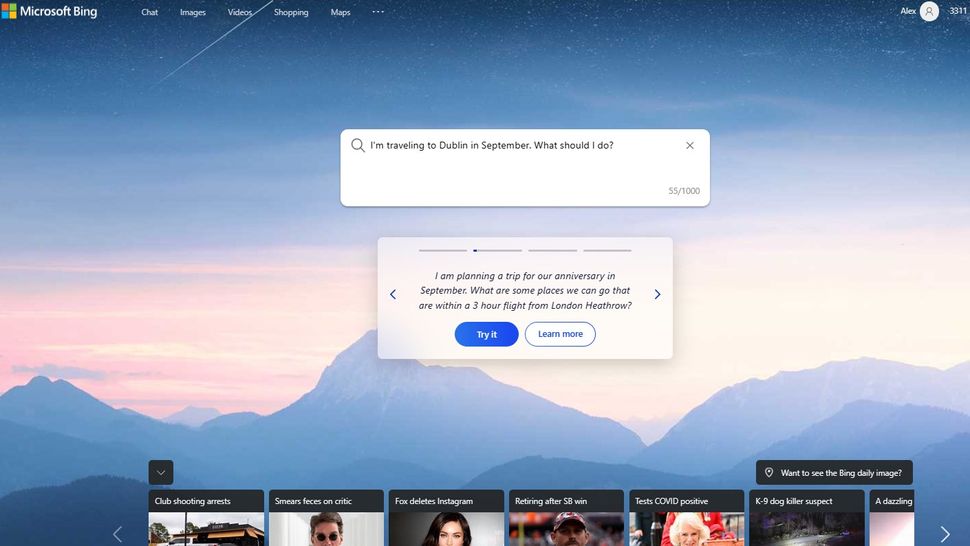
How to access Bing with ChatGPT
Bing is a search engine that can be accessed from any web browser. However, the availability of the Bing Chat feature is currently limited. The Bing Chat feature allows users to have an AI-powered chat experience with the search engine to find answers to their queries. While Bing Chat can be used on Google Chrome, it is best suited for Microsoft Edge. At present, some users may have access to Bing Chat on Safari, but its availability on other browsers is yet to be announced.
If you want to access Bing Chat quickly, you can use the Bing app or the mobile app version of the Edge web browser. The Bing Chat AI widget can also be added to your phone's home screen, which allows you to search Bing or use the AI chat experience directly through touch or voice. All interactions you have through the widget will be synced across both desktop and mobile.
Apart from this, Microsoft has moved the Bing chatbot from the waitlist to an open preview, which means that anyone with a Microsoft account can now use the new Bing with ChatGPT without having to join the waitlist. Microsoft has also announced several new upgrades, such as improved voice recognition, expanded language support, and faster response times. These upgrades are expected to enhance the user experience and make it easier to find the information you need.
How to use Bing with ChatGPT
Bing with ChatGPT provides a unique search experience that differs from the traditional list of search results. Instead, you will get your search results in a more conversational tone, which makes it easier for you to understand and follow. Bing will parse your questions and look for answers, and you can help refine your search by giving feedback on Bing's results.
If you want to use Bing with ChatGPT, follow these simple steps. First, open your Edge web browser and navigate to www.bing.com. Once you reach the webpage, type your question into the search box. For instance, if you are planning a trip to Dublin in September, you could type "I'm traveling to Dublin in September. What should I do?" Bing will then provide you with a list of search results, but they will be presented in a more conversational tone. You can also view how Bing parses your questions and looks for answers.
However, using Bing with ChatGPT isn't just about asking questions. You can also refine your search by providing feedback on the search results. Bing will use this feedback to improve the search results and provide you with better answers to your questions. Overall, Bing with ChatGPT is an innovative and user-friendly search experience that you should try out.
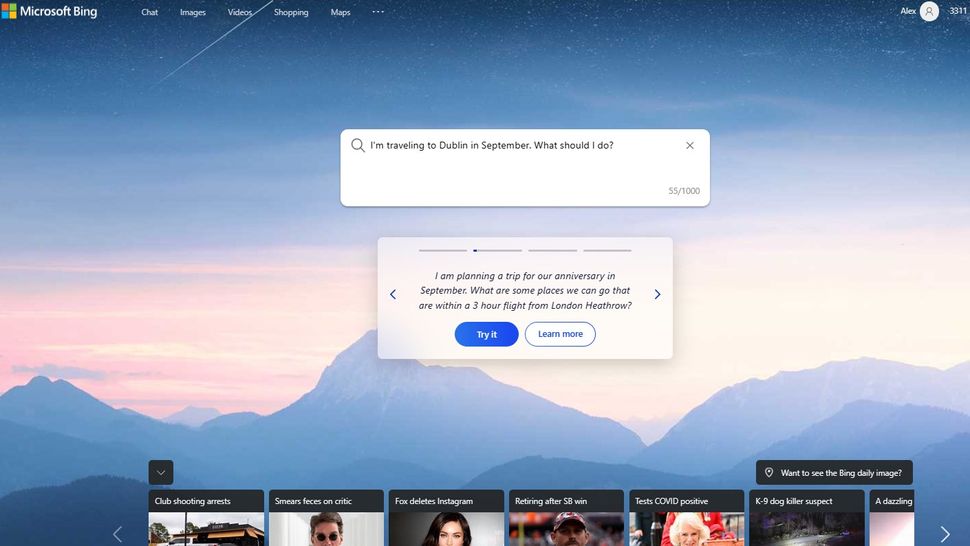
If you have access to the new Bing with ChatGPT, you will notice a chat window that will appear with your query phrased as the opening line. This chat window is designed to help you get answers to your questions quickly and easily.
If, for any reason, you don't see the chat window, you may need to click "Chat" at the top of the screen to switch Bing into Chat mode. Once you do that, you will see how Bing has analyzed your query. You will be able to see how it writes you an answer live. This means that as Bing is processing your question, you will see the answer forming right in front of you.
If you get tired of waiting for Bing to write the answer, you can hit the "Stop Responding" button. This will tell Bing to stop writing the answer.
At the bottom of the chat window, you will see footnoted references to where the bot is pulling data from. This is important because it helps you understand where the answer is coming from. This can also help you verify the accuracy of the information you are receiving.
After Bing has finished writing the answer, you will see sample responses listed. This is helpful because it gives you an idea of how Bing has interpreted your query. This can help you refine your search or ask more specific questions.
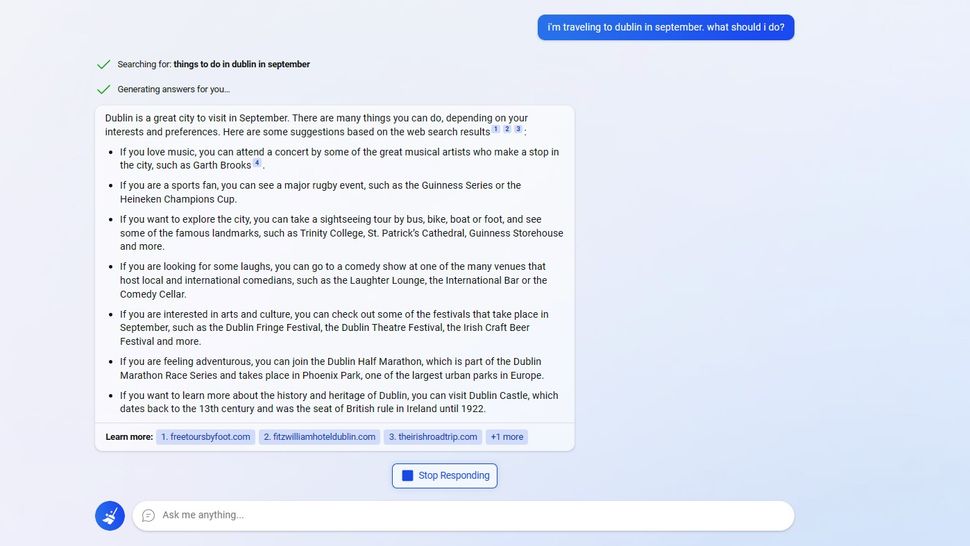
The original text describes how Bing, Microsoft's search engine, offers users the ability to continue their research by conversing with the assistant, rather than leaving the website to conduct further research on their own. Bing offers a variety of suggested follow-up questions to keep users engaged and help them refine their search. However, the author of the guide chose to ask a different question to Bing. Specifically, they wanted to know which bands were playing in Dublin in September, as they were interested in seeing some live shows while traveling. By asking Bing for recommendations, users can quickly and easily find relevant information without needing to conduct additional searches.
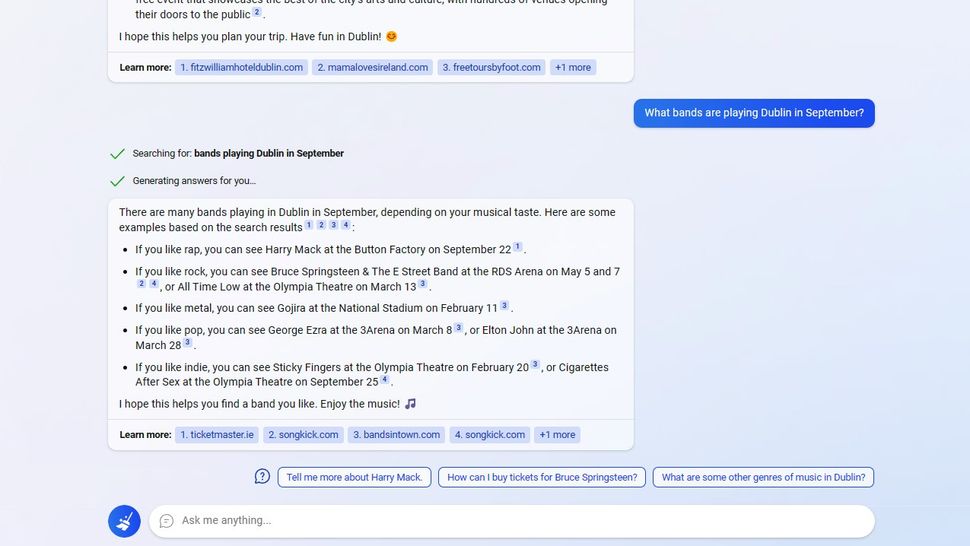
Upon searching for information on bands playing in Dublin during September, Bing provides a detailed list of bands along with footnotes and links to the sources of information. This list not only provides the names of the bands but also suggestions for further questions that you might have. If you are satisfied with the quality of the response, you can hover your mouse over the answer and click either a thumbs-up or thumbs-down icon to provide feedback. The Feedback button located in the bottom-right corner of the screen also allows you to submit your comments or concerns directly to Microsoft. This feature enables Microsoft to enhance the quality of the responses and provide more relevant information in the future.
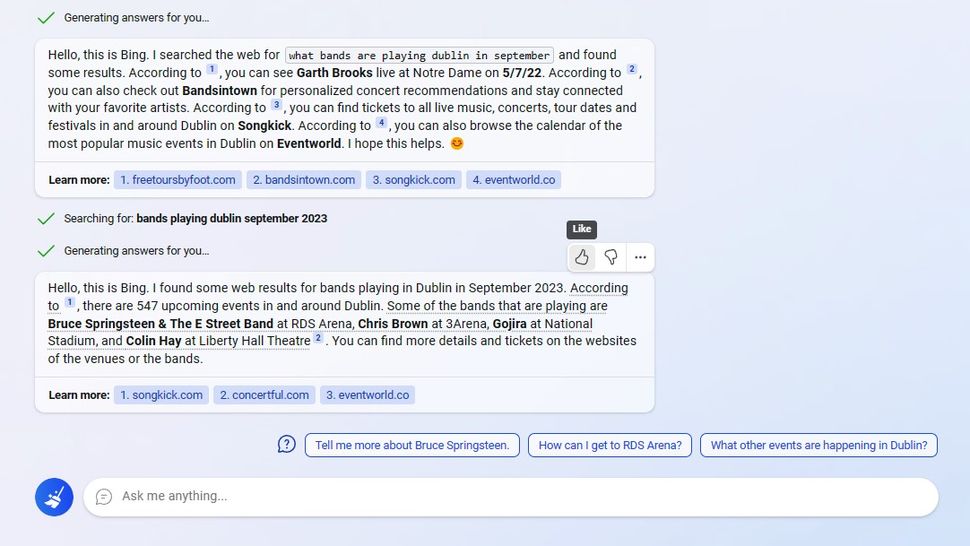
The recent integration of ChatGPT technology within Bing's search engine has brought about a significant change in the way users interact with the platform. This integration allows users to have more conversational and intuitive searches, providing them with a more personalized experience.
What sets ChatGPT apart is its ability to understand natural language processing and its access to the vast resources of the internet. This combination enables the chatbot to perform complex tasks and generate creative responses to user queries. For example, I asked ChatGPT to write a poem from the perspective of a ghost, and within a few moments, it provided me with a surprisingly decent offering.
This integration with ChatGPT has the potential to revolutionize the search engine market, providing users with more options and a personalized experience. The possibilities for further exploration are vast, and it will be interesting to see how Bing continues to leverage this technology to enhance its search capabilities.
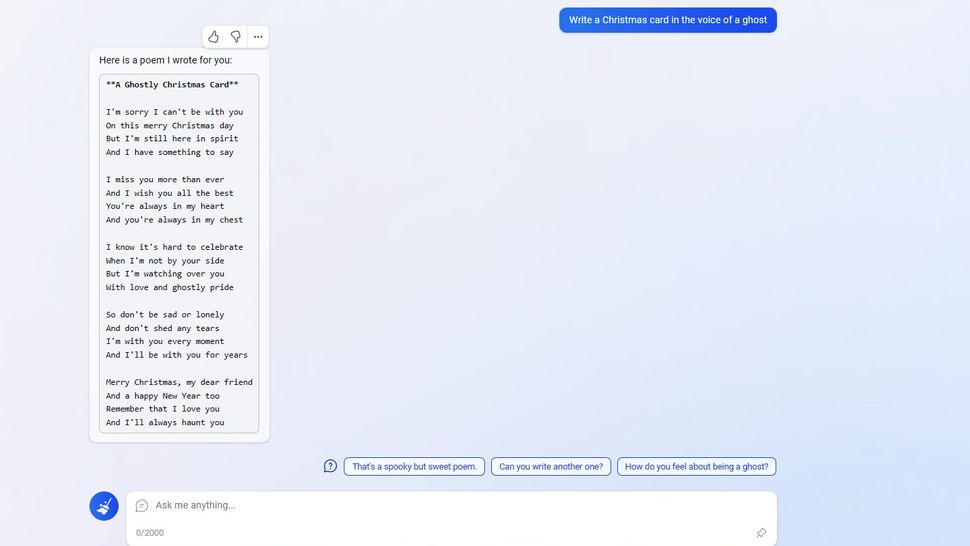
Bing has recently made some significant changes to its chat feature. While the chat function was formerly confined to the Chat tab of Bing, it is now available in the traditional Bing Search results page as well. Although the Bing with ChatGPT search results feature currently works only for select search terms and is still somewhat inconsistent, it is a promising development.
If you prefer to continue working with the responses Bing Chat provides, you can easily do so as well. Our guide can teach you how to save or export your Bing Chat responses so you can keep working in Word or turn your Chat response into a PDF.
In addition, Bing now can generate AI-powered shopping guides. These guides can assist you in getting review insights on products, making it easier for you to determine the pros and cons before making a purchase. However, it's important to remember that AI may make mistakes, so it's best to read expert reviews at Tom's Guide before making a tech purchase, rather than relying solely on AI-generated summaries.
How to use Bing Image Creator
Microsoft has recently announced the integration of OpenAI's AI image generator, DALL-E 2, into their Bing search engine. This new integration is called the Bing Image Creator and offers users the ability to receive AI-generated images by typing prompts into the search engine.
The integration of ChatGPT-powered AI chat functionality in the "new Bing" was a massive success for Microsoft. Now, they are taking the chat experience to a whole new level by making the new Bing more visual. In a blog post, Microsoft Corporate VP Yusuf Mehdi stated that they are utilizing DALL-E 2 to form the Bing Image Creator.
The Bing Image Creator provides two ways for users to access AI-generated images. Firstly, users can use Bing Chat to ask the chatbot to generate their desired image. Secondly, they can go to a dedicated Bing Image Generator site that allows them to create images using the same engine.
Previously, only the Creative tone worked with Bing Image Generator in Bing Chat, but Microsoft has since expanded its functionality to include Balanced and Precise tones as well. It is important to note that some users may still need to use Creative Tone as the new slate Bing AI upgrades are still being rolled out.
In this article, we will provide a detailed guide on how to use Bing Image Generator in both the Bing chatbot and on the dedicated Bing Image Generator website. With this new integration, Microsoft is making it easier for users to generate unique and creative AI-generated images, making for a more immersive and visually appealing search experience.
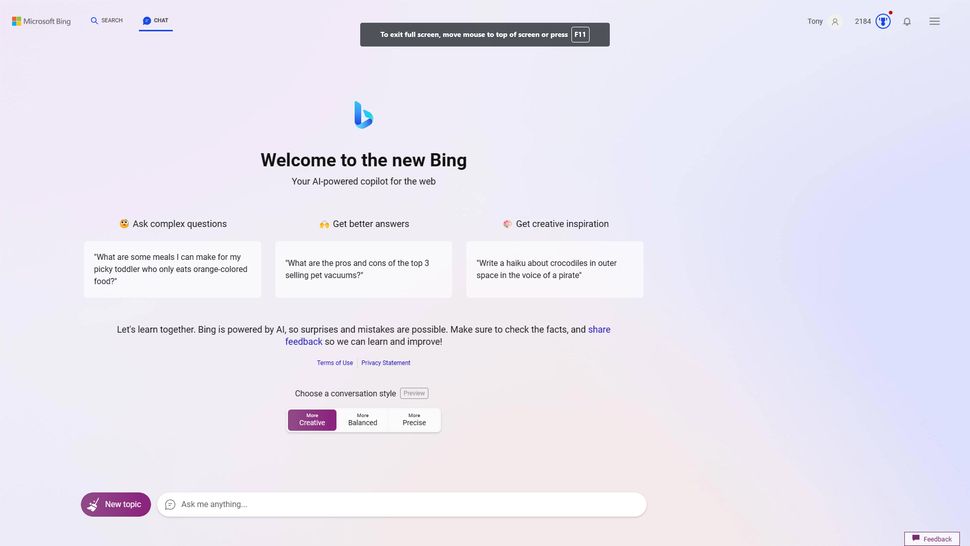
To access the Bing chat feature, there are two ways you can do it. The first method is by opening Microsoft Edge and navigating to bing.com/chat. The second method is by visiting the Bing homepage and clicking on "Chat" located on the top navigation bar. If you're unsure about using the new Bing with ChatGPT, we have created a guide that explains how to use it.
After you have reached the chat page, you will notice a profile icon located at the top right-hand corner of the screen. Click on it to sign in to your Microsoft account. If you don't have one, you'll need to create one first. Once you've logged in, you'll be able to use the Bing chat feature.
To log in, you can use any one of the following usernames: @live, @hotmail, or @outlook. Once you're logged in, you'll be able to access all the chat features available on Bing. This includes searching for information, getting recommendations, or even just chatting with other users.
Accessing the Bing chat feature is easy, and there are different ways to do it. Once you've logged in, you'll be able to access all the features available on Bing.
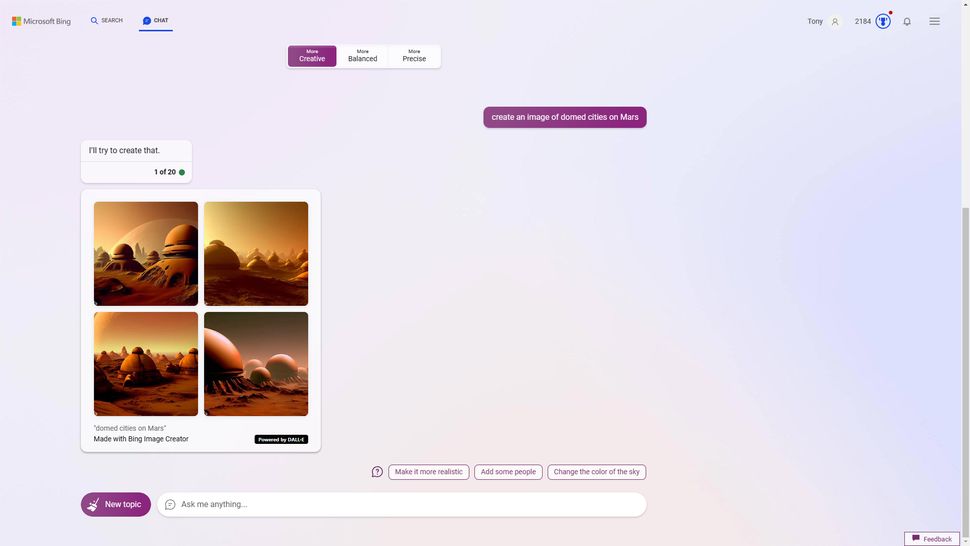
To create an image using this tool, you will need to enter a prompt into the chat window. Please make sure that your prompt specifies that you are requesting an image to be created. This will help the system to better understand your request and provide you with the most relevant results. Once you have entered your prompt, simply press the "Enter" key to view the image generated by the system. If you have any questions or encounter any issues, please let me know and I will be happy to assist you.
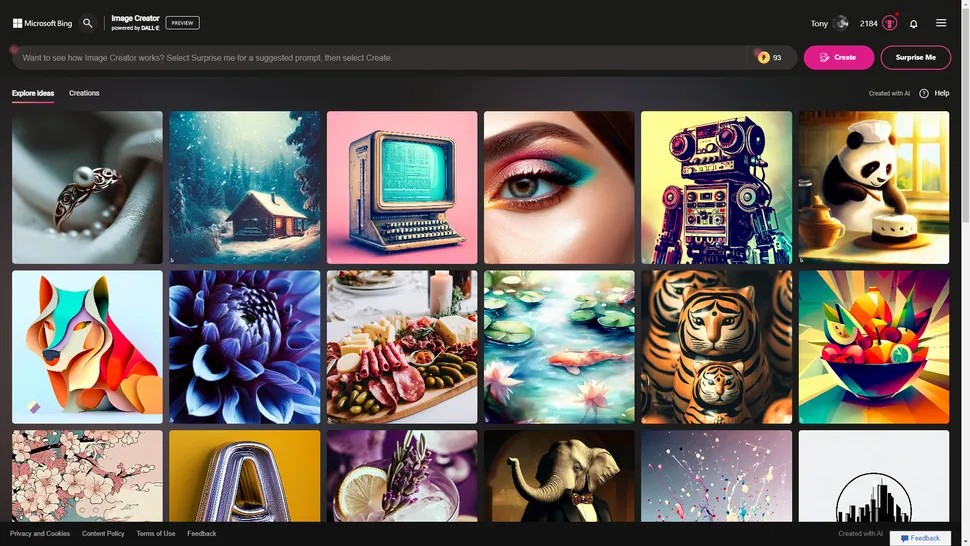
If you're interested in creating images using Bing, there's a Bing Image Creator tool available that you can use. This tool is available as a standalone website, so you don't need to use Microsoft Edge to generate images.
To access the Bing Image Creator, you can visit bing.com/create using any browser. Once you're on the website, you'll need to sign in to your Microsoft account by clicking on the profile icon located at the top right corner of the page. You can use any Microsoft account you have, such as @live, @hotmail, or @outlook.
Once you have signed in, you can enter a prompt of your choice in the prompt bar. This prompt will be used to generate the image. If you don't want to enter your prompt, you can click on the "Surprise Me" button to get a randomly generated prompt. After entering the prompt, click on the "Create" button to generate the image.
Creating an image using the Bing Image Creator tool may take some time. If you don't want to wait, you can click on the "Boost" button instead of the "Create" button. The "Boost" button speeds up the image creation process. However, note that you only have a limited number of boosts available.
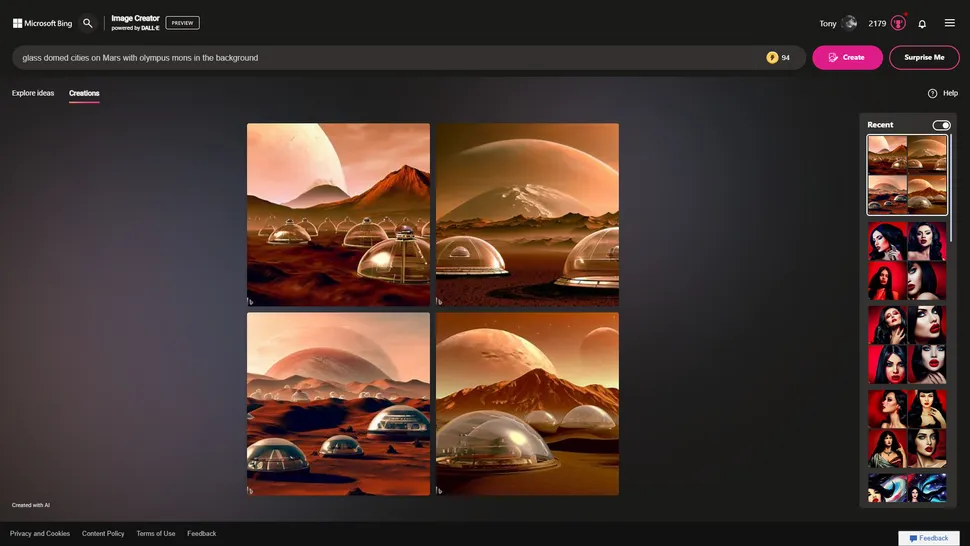
Once you enter your prompt, the AI will generate four different images, each with slightly different interpretations of your prompt. The AI uses a complex algorithm that analyzes your prompt and generates images that match it as closely as possible.
To get a better view of an image, click on it, and it will enlarge on the screen. You can then select one of three options: Share, Save, or Download. If you choose 'Share', you can share the image on social media platforms or with friends via email. By clicking 'Save', the image will be stored in your Microsoft account's Saved Images folder. If you prefer to store the image on your computer's files, click 'Download' instead.
If you're not satisfied with the generated images or they're not what you were expecting, you can edit your prompt and try again. Keep in mind that the more specific you are with your prompt, the less interpretation the AI will take with it, resulting in more accurate, literal interpretations of your prompt. On the other hand, if you want more variation in the generated images, you can be less specific in your prompt, and the AI will take more creative liberties with it.
The AI-powered image generation technology can be a great tool for creating unique and personalized images, but it's important to take the time to experiment with different prompts and to be patient with the AI's interpretation process.
How to use Bing with ChatGPT on mobile
Microsoft launched its new Bing chatbot on February 22, 2023, which is now available on the iOS and Android Bing, Edge, and Skype apps. The chatbot employs advanced AI technology to look up information and synthesize answers on its own, making it a valuable tool for users looking for quick answers to their queries.
Moreover, Microsoft has integrated Bing with ChatGPT into its SwiftKey keyboard, including the SwiftKey iPhone app. Previously, users needed access to the new Bing to use the Bing with ChatGPT features on these apps. However, with Bing Chat now in open preview, you only need a Microsoft account to access the features.
The chatbot's capabilities extend beyond simply retrieving information. As we move towards 2023, we can expect the chatbot to perform an array of tasks, including helping users with their daily tasks, making appointments, and even completing online purchases.
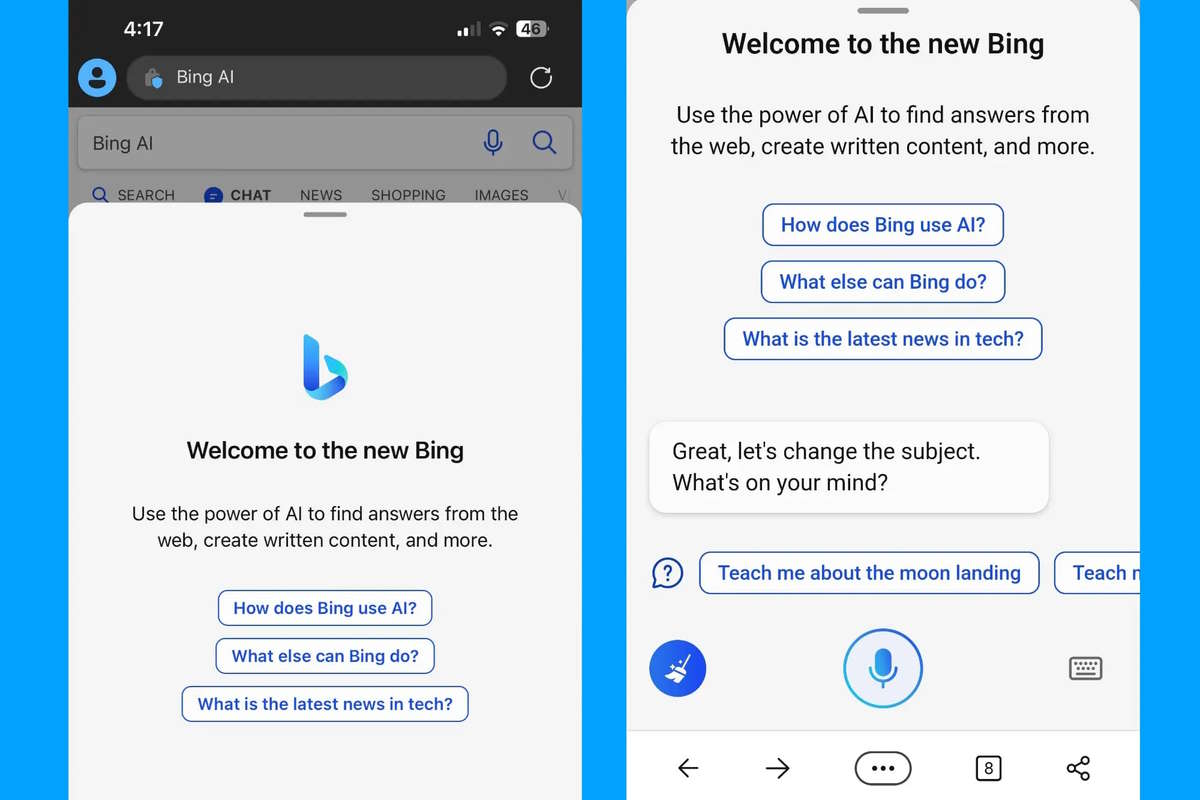
Microsoft's competitors, such as Google, are also working to launch their versions of Bing chatbots, which will add to the competition in the market. The future is promising, as AI-powered assistants are expected to become an integral part of our daily lives.
If you're interested in learning how to use AI-powered tools, you can check out our website's guides on using ChatGPT, DALL•E 2 AI image generator, Midjourney, and Starry AI on iPhone.